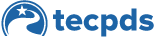This how-to guide shows step by step how to opt-in to a TECPDS account from CLI Engage. If you did not choose to opt-in to a TECPDS account when you first prompted, you can still do the opt-in at a later date. To opt-in at a later date, please see step 3 onward.
New CLI Engage users will be prompted to complete the opt-in form when they first log in to CLI Engage. To opt-in:
Step 1: fill out the form completely then click “Save changes”. All eligible users will be able to opt-in for a free account.
Step 2: Fill out the form completely. Most of the information will be pre-filled according to what has already been collected in the CLI Engage account, but there are a few additional fields that will need to be completed in order to complete the registration.
Once you have successfully completed the registration page, you will receive an email invitation for your Workforce Registry account. You can login to your email, click on the invitation link, and you will be taken to your TECPDS dashboard.
Step 3: If you did not choose to opt-in to a TECPDS Account when you were first prompted, you can still do the opt-in at a later date. To do this, first you need to login to your CLI Engage profile, then click on the “My profile” tab.
Step 4: Under “Basic Information”, look for the TECPDS Status line. If a blue “Opt_in” link is shown, you will click on the link and complete the same opt-in steps as shown above.
Step 5: If there is the word “Active” appear in the place of the opt-in link, this means you already have a Workforce Registry Account, and you can log in to TECPDS.
Step 6: Once you have successfully connected your CLI Engage and TECPDS accounts, you will see a new tab on your Engage dashboard for the Texas Early Childhood Professional Development System. If you open the tab and click the “WFR Profile” button, you will be taken directly to your TECPDS account at any time.
Step 7: After you have chosen to opt-in for a TECPDS Account from CLI Engage, eCircle courses that are completed after the opt-in option should be transferred and saved to your TECPDS account. The process will take place overnight so you can start checking for this the day after you have completed the opt-in process.
Step 8: The day after completing opt-in process, log in to your TECPDS to see your TECPDS ID and CLI Engage ID under Account Details.
To view your transferred courses, click on “Find My Career Pathway” and “Educator Pathway”. Go through the list to make sure all the courses are transferred completely and correctly. If you run into any issue, submit a Help Desk Ticket.
This document was last modified on: April 2, 2025