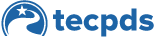I. To share your Career Reports via email, follow these steps:
Step 1: Login to TECPDS, and select the Share My Records tile on your user account.
Step 2: Select the report you would like to share in the Which record would you like to Share drop-down.
Step 3: Enter the name of Organization you would like to share the report with in the Share My Records with an Organization field and click Search.
Step 4: Select the appropriate organization and click Submit. The organization will be able to open the report from their Organization dashboard.
II. To connect to an organization and provide access to your Career Reports, follow these steps:
Step 1: Navigate to the Connect to My Center or Organization tile in your user account. Select Organization on the popup.
Step 2: Click the Add an Organization button.
Step 3: Put in the name of the Organization in the field and click Search. Select the right Organization from the list, then click Submit.
Step 4: Find the organization on the Manage Center and Organization Affiliations page, and check the box for Authorize to View for the organization admin to see your Career Reports from their Organization dashboard.
This document was last modified on: February 20, 2025