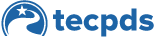If you are attending a training event or conference session where the trainer utilizes the TECPDS Certificate Generation Tool, there is a good chance that they will provide you with a QR Code at the end of the training.
Step 1: To register that you attended the session, and to get a training certificate, open up your phone camera, hold it over the QR Code, or use your QR Code reader app. A pop-up will appear at the top that prompts you to click on it and navigate to TECPDS.org.
Step 2: Log in with your TECPDS account.
Step 3: When prompted, fill out the evaluation form. To skip this step, click “Opt-out” and then “OK” on the pop-up to confirm your attendance.
Step 4: If you complete the form, click “Submit and continue,” then “Confirm Attendance” on the pop-up. Your attendance will be confirmed, and no further action is needed.
If you don’t have a TECPDS account yet, you can create one for free! Click here: How to Create a TECPDS Account and How to Create a Google Account.)
This document was last modified on: March 6, 2025