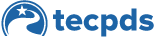After adding all your professional development information to your profile, the next step is to link your account to your center’s profile. This connection enables the center director to associate with their center and the staff members who have also linked their accounts. Please note that this step is mandatory for TRS providers. If you are a multi-site director, skip to step 5.
Step 1: Log in to TECPDS and select “Connect to my Center or Organization” on your dashboard.
Step 2: When prompted, choose “Director” then search for and select the center you administer on the “Add a Center” page.
Step 3: Provide documentation proving your identity and authorization, such as a Child Care Regulation Director’s Certificate and proof of your directorship.
Step 4: Click submit to send an email to TECPDS, who will review and approve your connection if appropriate. Once approved, you’ll see a new set of tiles on your dashboard.
Step 5: If you are a multi-site director, navigate to “Manage My Centers” on your dashboard and select “Add a Center” to search for your center or facility.
Step 6: Provide documentation proving your identity and authorization, such as a Child Care Regulation Director’s Certificate and proof of your directorship. When TECPDS is notified that a director has submitted these documents, we will review them and, if appropriate, approve your connection to the center.
This document was last modified on: February 18, 2025