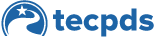For a more comprehensive guide on creating a training and awarding certificates, follow the steps in this guide How to Create a Training to Provide Certificates.
In order to keep the most accurate records, it is vital that you return and finalize your roster. Finalizing the roster also ensures that your participants receive a copy of their certificate in their email inbox if they provided an email. Please note that each person needs an individual email; it cannot be the same for each participant. If a user has provided their Workforce Registry account ID the trainer can also send the certificate directly to the account. The advantage to this is that a user’s account will be automatically updated, instead of them having to enter it manually, and their Professional Development profile and career lattice level will be updated.
CAUTION: Your roster will lock 30 days after the conclusion of your event.
Step 1: Navigate back to the My Attendees section of your event
Step 2: Click the Add Participant/Blank Row button to add any new attendees – Be sure that the Certificate ID for the participant matches that on the sign-in sheet. As we know attendees do not always show up and people attendee that we did not expect.
Step 3: The trainer has the option to provide information about the way people registered. Under Certificate Type select whether the participant was pre-registered (registered before the event), on-site/post-training (registered during or after the event), or non-issued (for those who pre-registered and were assigned a certificate, but did not show up to the training). Participants can be deleted by clicking the “Delete” icon in the Action section.
Step 4: You can save you sign-in sheet by clicking Upload Final Sign-In Sheet and selecting Browse to choose your file from the desired location, or drag and drop the file into the Browse button. This will then be stored in the My Training Documentation section of their account.
Step 5: Click Email Certs/Update Registry to send out certificates. You will not be able to use this option if duplicate email addresses are detected. Certificates can also be emailed or printed individually by using the Email or Print icons in the Action section.
This document was last modified on: February 21, 2025