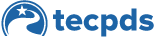Once you have all of your professional development information added to your profile, it is time to connect your account to your center’s profile. This allows a center director to connect to their center(s) and their connected staff. Please note, this is a required step for TRS providers.
Step 1: If you have never been a center director before, follow the steps of “How Center Directors Connect to Their Center”
Step 2: If you already have a center director account and you are a multi-site director, you will click on “Manage My Centers” to begin adding your programs/centers. Next, select “Add A Center” to start the process.
Step 3: On the next screen, search for the center or facility that you administer and select the center you want to connect too.
Step 4: The next step is to provide supporting documentation of your identity and authorization. This consists of the documentation that identifies you are a qualified administrator, such as a Child Care Regulation Director’s Certificate issued by the Texas Health and Human Services AND proof that you are the director of your center. This can be obtained by making a copy of the Child Care Regulation Operation Detail Report. When TECPDS receives an email from the system showing a director has submitted these documents, we will review and if appropriate, approve you to connect to the center.
This document was last modified on: December 12, 2024