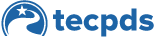This guide will go through the steps to connect to your center. This is a required step for TRS providers.
You can also choose to grant access to your center director to view and upload records into your profile on your behalf. Please note that center directors can only add information. They cannot edit or delete any older records.
Step 1: Login to TECPDS and select “Connect to my Center or Organization” on your dashboard. Select Educator on the pop-up.
Step 2: Click “Add a Center”, search for your center, select it and submit.
Step 3: You can authorize your center director to view or add records to your profile. Click “Authorize to View” and “Authorize to Edit” to change permissions.
Step 5: To disconnect from a center, click the red trashcan icon. If you start working at a new center, disconnect from your prior center and connect to your new one.
Step 6: If you work at multiple center, follow these same steps to connect to each one.
This document was last modified on: April 2, 2025