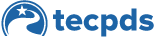From your center director dashboard on TECPDS, center directors can access a QR feature for educators to opt-in to create a new TECPDS account. Once approved by the center director, the account will be automatically connected to you and your program/school. If they already have an account, they should follow the How-to Guide for connecting to their center. How Practitioners Connect to Their Center.
Step 1: Log into your account and scroll to your “Center Director Account Summary” and select “Manage My Centers.”
Step 2: Find the center you want to connect a staff member to and select the QR code.
Step 3: Provide the QR code or link to the staff member so they can request a new TECPDS account associated with their center.
Step 4: The staff member will fill out and submit their information to create a TECPDS account. Once submitted, they will notify the center director for approval. If authorized, the center director can enter records into practitioner accounts.
Step 5: From the center director dashboard, select the “Educator Verification” tile. Verify the educator’s account status by clicking the green verification icon in the “Action” column.
Step 6: The center director can select to send an invitation to the educator to complete their account or deny the request if the person is not recognized.
Step 7: Finally, the educator will receive an email message inviting them to complete their new TECPDS account. *If the educator already has a TECPDS account, they will receive a warning message, and a help ticket will be sent to resolve this issue. Once the educator completes their account set-up, they will be automatically connected to the center director and affiliated program/school.
This document was last modified on: April 2, 2025